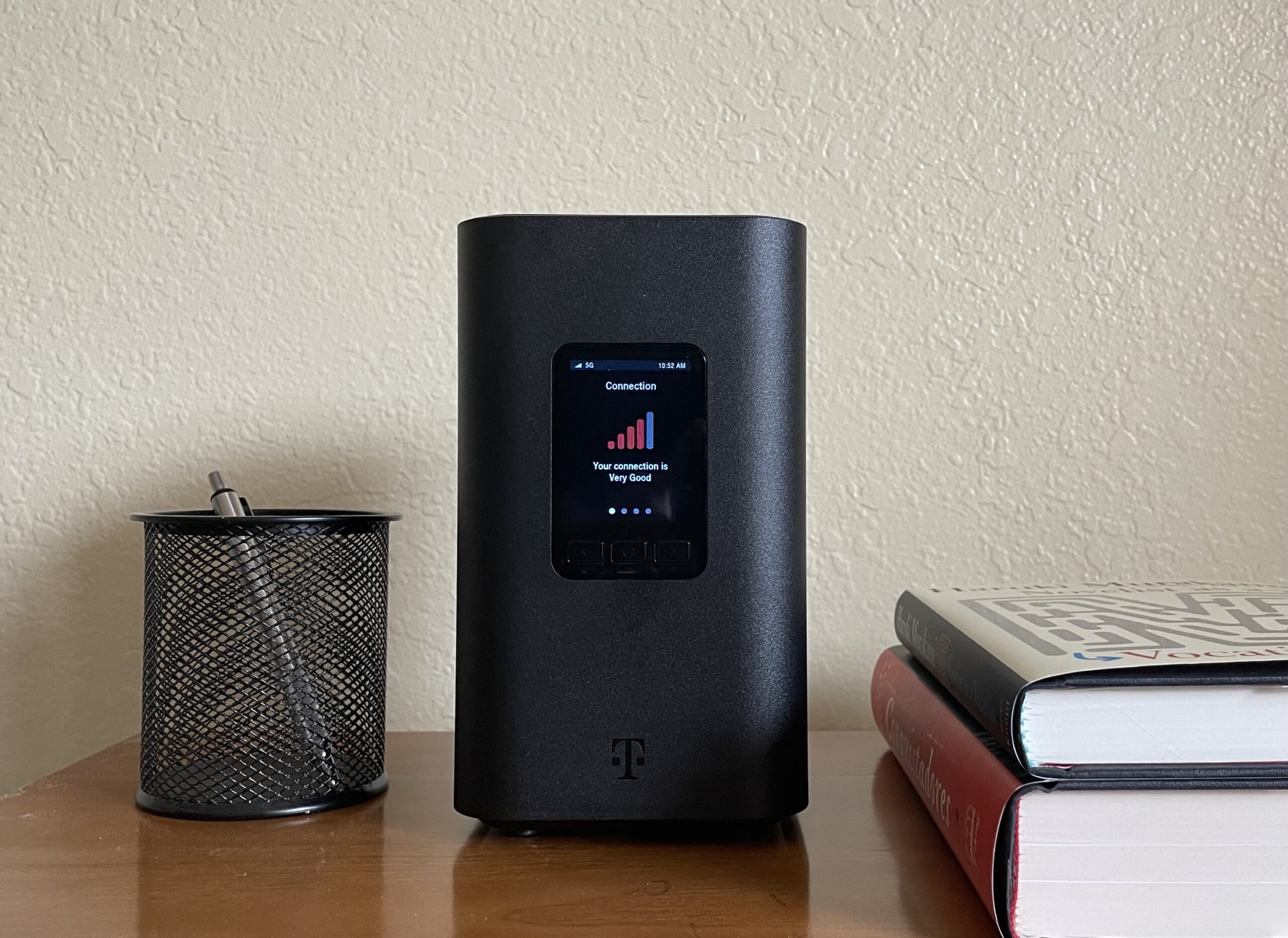How to Find Free Public Wi-Fi Hotspots
Oct 10, 2023 | Share
FAQ, Featured, Technology
Free public Wi-Fi hotspots are often available in restaurants, cafes, public libraries, and government buildings. The Wi-Fi you get from a public hotspot likely isn’t as fast as a home internet plan. But it’s still useful for work, studying, or just hanging out—especially if you’re on the go or don’t have another internet option.
So, how can you find free Wi-Fi near you? We go into all the details and give you a ton of tips in this guide.
Step-by-step guide
Before we jump in, here’s a quick snapshot of ways to find a free Wi-Fi hotspot in your area:
- Go to a restaurant or coffee shop with free Wi-Fi. (See our full list here of popular restaurants and stores with Wi-Fi.)
- Visit the public library and use the library’s free Wi-Fi.
- Search for city-run Wi-Fi in public parks or facilities.
- Use an app like WeFi or Wi-Fi Space to find free Wi-Fi hotspots.
- Ask your internet provider if it has Wi-Fi hotspots available publicly.
- Use your phone as a Wi-Fi hotspot.
Jump to: Where can you find a free Wi-Fi hotspot? | Ways to find Wi-Fi hotspots | Wi-Fi hotspots at restaurants | Internet providers’ Wi-Fi hotspots | Apps to find hotspots | Safety and security | How to connect to public Wi-Fi | Using your phone’s mobile hotspot | What are hotspots? | Types of hotspots | FAQ about hotspots
Looking for fast internet?
If you need reliable Wi-Fi for home, not away, then run a search with your zip code to see what’s available in your area.
Where can you find free public Wi-Fi hotspots?
The best place to find reliable Wi-Fi is a coffee shop, restaurant, or public library. In these places, the Wi-Fi is usually more reliable and there are places to sit so you can study or work.
It’s actually becoming rare to find a restaurant that doesn’t offer free Wi-Fi. But in case you’re not sure, most will have a sign in the window letting you know. Coffee shops make great spots for a couple hours of studying or work outside the office. Starbucks and McDonald’s are two major chains known for their hotspots—we have an even more comprehensive list farther down on this page. Small mom-and-pop coffee shops have them too.
Public libraries usually maintain Wi-Fi hotspots that are free for public use and relatively fast. You can also find strong Wi-Fi connections at public schools and on university campuses (including in the parking lot if you’re visiting after hours).
Where to find local free Wi-Fi hotspots
- Restaurants
- Coffee shops
- Public libraries
- Government buildings
- University campuses
- Hospitals
- Schools
- Airport terminals
- Public parks
City parks and other publicly funded amenities usually have Wi-Fi hotspots, but the connection isn’t always the best—especially in outdoor areas. Government buildings and offices, of course, have Wi-Fi for local staff, and you can probably get the password for the guest network by asking a receptionist. But there may not be proper seating to let you use the internet for an hour or more.
You can also often find free Wi-Fi in hospitals, airports, and on university campuses.
Pro tip:
So long as your cellular plan allows it, you can use your phone as a Wi-Fi hotspot. Read our phone Wi-Fi tethering explainer to learn how to set it up, or get the details farther down on this page.
How do you find free Wi-Fi hotspots?
You can find free Wi-Fi hotspots by searching online for businesses that advertise free Wi-Fi. You can use a Wi-Fi hotspot–finder app like WeFi. Or, consult your local government to see if it maintains public Wi-Fi hotspots.
If you’re walking around and want to know if there’s Wi-Fi nearby, simply open your phone to see if a Wi-Fi hotspot is open for you to access.
In the Wi-Fi menu of your phone, look at the names of all the networks available. From there you can tell whether any given network is one you can access.
Let’s say, for example, that you’re having a coffee at a place called Joe’s Cafe. Well, if there’s a Wi-Fi network called “Joes Cafe–Guest,” then that’s the one for you. The password might be posted by the register or printed on your receipt. Or you can ask the barista for the password.
If you haven’t left the house yet and you’re looking for a public place with internet, then there are some reliable resources to help you find what you need. Read on for our recommendations.
Find free Wi-Fi at fast-food restaurants and stores.
Many national chain restaurants and fast-food places give you free Wi-Fi. Just open up the Wi-Fi menu on your phone and look to see if it’s available. You may need to sign in to a separate window, or enter a code printed on your receipt.
Sometimes, though, you don’t have to buy something to get on the Wi-Fi. You might even be able to stand outside the store and access the free Wi-Fi on the street.
See below for our list of the most popular national food and retail chains that give you free Wi-Fi.
In the US, 47% of people say they use public Wi-Fi regularly
We surveyed 1,000 Americans about their public Wi-Fi habits and analyzed our findings to give you a full breakdown of public Wi-Fi use. Check out our Public Wi-Fi Statistics report.
Popular restaurant and retail chains with free Wi-Fi hotspots:
- Starbucks
- McDonald’s
- Burger King
- KFC
- Taco Bell
- Subway
- Target
- Best Buy
- Lowe’s Home Improvement
- Dunkin’ (formerly known as Dunkin’ Donuts)
- Peet’s Coffee
- Coffee Bean and Tea Leaf
- Tim Hortons
- Panera Bread
- Arby’s
- Wendy’s
Looking for an easy way to test and track your internet speed?
Take our internet speed test or download our free speed test app to test your speed from anywhere.
Download our free, easy-to-use speed test app for quick and reliable results.
Not sure if a local Wi-Fi hotspot is free? Just ask.
When you’re in a building or business, don’t be shy about finding out if the Wi-Fi is free. Ask the manager, cashier, waiter, bartender, or receptionist if the place you’re in has Wi-Fi and if you could have the password.
Oftentimes, getting access to free Wi-Fi just requires being polite and asking nicely.
Ask your provider if it has a public Wi-Fi hotspot.
Many ISPs (internet service providers) offer hotspot networks for customers to use when they’re out. This includes most of the big names, like Cox, Spectrum, and Xfinity.
To connect, enter the account name and password you use with your ISP. (These hotspots are usually available for the ISP’s customers only.)
There are tons of these public hotspots—Xfinity claims it has millions of hotspots in its network. This makes Xfinity hotspots a nice perk because not only are they readily available, but they’re also more reliable and secure. Xfinity even offers a convenient app to locate hotspots near you, available for iOS and Android.
Want to get a home internet package that also gives you Wi-Fi hotspot access when you’re outdoors?
Enter your ZIP code to see available plans near you.
Use an app to search for free Wi-Fi hotspots.
There are a number of smartphone and web apps that can be used to help find hotspots. Some of the more popular include WeFi, Wi-Fi Map (iOS and Android), and Wi-Fi Space. These apps use crowdsourced data to build global hotspot maps. Wi-Fi Map is especially impressive, with over 100 million hotspots in its database. Wi-Fi Space is a web app, so it can be used from your laptop, which can be handy if you’d rather not hunt for a hotspot on a tiny screen.
Buy a mobile hotspot device for faster speeds and better service.
Though a public hotspot or phone hotspot works in a pinch, you can use a separate, dedicated mobile hotspot to connect more devices, use more data, and preserve your phone’s battery power. Mobile hotspots cost you more money, but they’re an excellent tool if you frequently work on the go or often connect to hotspots while working with large groups of classmates or coworkers.
Pro tip:
Want to find the best hotspot out there? Get Verizon’s Jetpack MiFi 8800L for fast speeds, lots of connectivity, and extra security features.
Amazon.com Price (as of 3/3/23 10:15 MST). See full disclaimer.
Stay safe while using a free Wi-Fi hotspot.
| SAFE on public Wi-Fi | UNSAFE on public Wi-Fi |
|---|---|
| Visit “https” websites | Visit “http” (non-encrypted) websites |
| Send emails without sensitive information attached | Send emails containing private or sensitive information |
| Stream videos on YouTube | Access online banking apps, tax websites, or other online sources containing your personal data |
| Search on Google and read the news | Download unfamiliar files or open emails from strangers |
Since Wi-Fi hotspots are easily accessible to the public, that also makes them easy to target by hackers, malware, and other security breaches.
If you have to do anything involving sensitive personal data (such as tax documents or online banking), we highly recommend not doing this over a public Wi-Fi network. Instead use a private, password-protected Wi-Fi network such as your home internet or your phone’s Wi-Fi hotspot.
Pro tip:
You can also stay safe by using a VPN while accessing a public Wi-Fi network. VPNs mask your location and IP address, so you won’t be visible on the network. See our guide to the best VPNs.
How to connect to open Wi-Fi in public
You can connect to open, publicly-available Wi-Fi by going to the Wi-Fi section in your settings and clicking on an open network. From there you may need to wait for a login page to open so you can agree to the terms of service or enter a password (if one is required).
For a MacBook:
- Click on the Wi-Fi icon in the top right corner of the screen.
- Toggle on the Wi-Fi if it’s turned off.
- Select an available network from the list.
- Open your browser and wait for a login page to open. Agree to the terms of service and enter the password if necessary.
For Windows:
- Click on the Wi-Fi icon in the far right side of the taskbar. If the Wi-Fi is disconnected, click the globe-shaped disconnected icon.
- Click on the drop-down cursor next to the icon, or select Manage Wi-Fi connections.
- Select an available network from the list.
- Open your browser and wait for a login page to open. Agree to the terms of service and enter the password if necessary.
For iPhones:
- Go to Settings > Wi-Fi.
- Select an available network from the list.
- Open your browser and wait for a login page to open. Agree to the terms of service and enter the password if necessary.
For Android devices:
- Go to Settings > Network & Internet > Wi-Fi.
- Select an available network from the list.
- Open your browser and wait for a login page to open. Agree to the terms of service and enter the password if necessary.
What if the free Wi-Fi login page isn’t opening?
Some open Wi-Fi networks include a login landing page that opens up in your browser and requires you to agree to terms of service or put in a password. If the landing page isn’t opening, you can prompt it to open by copy-pasting one of these codes into the browser’s address bar and hitting enter:
- 127.1.1.1
- 1.1.1.1
- 192.168.1.1
- http://localhost
How to turn your phone into a mobile Wi-Fi hotspot
Most smartphones offer a mobile hotspot feature that allows you to share your phone’s cellular internet connection with other devices.
For iPhones:
Go to Settings > Personal Hotspot and toggle on the hotspot.
For Android devices:
Go to Settings > Network & Internet > Hotspot & Tethering > Wi-Fi Hotspot.
You can also change the network name and password if you’d like to customize it more. The way to configure your hotspot may vary from manufacturer to manufacturer, but it’s fairly straightforward whatever device you’re on.
The upside to using a mobile hotspot on your phone is that you have a secure hotspot with you pretty much wherever you have cell service—no need to hunt down a good connection. However, many cell providers limit hotspot usage and charge additional fees to get more. It also uses up your battery power and data, so this works better as a quick fix than a long-term option.
What are hotspots?
Internet hotspots are Wi-Fi access points available to the public. They let you connect your devices online when you’re out and about, freeing you from the limitations of mobile data caps.
Hotspots work just like any other wireless network: find the network name in your device’s Wi-Fi settings and connect. Some may take you to a website or pop-up to enter some additional details before letting you use the connection, but that’s about as complicated as they get.
FAQ about Wi-Fi hotspots
How do Wi-Fi hotspots work?
Hotspots are basically public Wi-Fi networks, so they work just like your home or office network. Just connect, fill out any forms that pop up, and you’re good to go.
How do I turn my phone into a Wi-Fi hotspot?
Follow these directions in your settings app:
- iPhone: Settings > Personal Hotspot
- Android: Settings > Network & Internet > Hotspot & Tethering > Wi-Fi Hotspot
You can toggle the hotspot on or off and adjust the network name and password from there.
How do I connect to a hotspot?
If you’re on a computer, just find the Wi-Fi menu on your device. (It’s an antenna icon at the bottom right of your screen on Windows PCs and at the top right on Macs). With your phone, you can usually find available networks through your Settings page. Once you find the network list, select the one you want and enter the password if required.
Are hotspots free?
Many hotspots are free—they’re offered by businesses and ISPs as an added convenience for customers. Many places will have a sticker or other sign advertising free Wi-Fi in the window. If the hotspot isn’t free, you’ll have to provide payment information before you can connect.
Disclaimer
Product prices and availability are accurate as of the date/time indicated and are subject to change. Any price and availability information displayed on Amazon.com at the time of purchase will apply to the purchase of this product. [Site] utilizes paid Amazon links. CERTAIN CONTENT THAT APPEARS ON THIS SITE COMES FROM AMAZON. THIS CONTENT IS PROVIDED ‘AS IS’ AND IS SUBJECT TO CHANGE OR REMOVAL AT ANY TIME.
Author - Peter Holslin
Peter Holslin has more than a decade of experience working as a writer and freelance journalist. He graduated with a BA in liberal arts and journalism from New York City’s The New School University in 2008 and went on to contribute to publications like Rolling Stone, VICE, BuzzFeed, and countless others. At HighSpeedInternet.com, he focuses on covering 5G, nerding out about frequency bands and virtual RAN, and producing reviews on emerging services like 5G home internet. He also writes about internet providers and packages, hotspots, VPNs, and Wi-Fi troubleshooting.
Editor - Cara Haynes
Cara Haynes has been editing and writing in the digital space for seven years, and she's edited all things internet for HighSpeedInternet.com for five years. She graduated with a BA in English and a minor in editing from Brigham Young University. When she's not editing, she makes tech accessible through her freelance writing for brands like Pluralsight. She believes no one should feel lost in internet land and that a good internet connection significantly extends your life span.